1 Enter the "Content" tab in the YouTube Creative Studio.
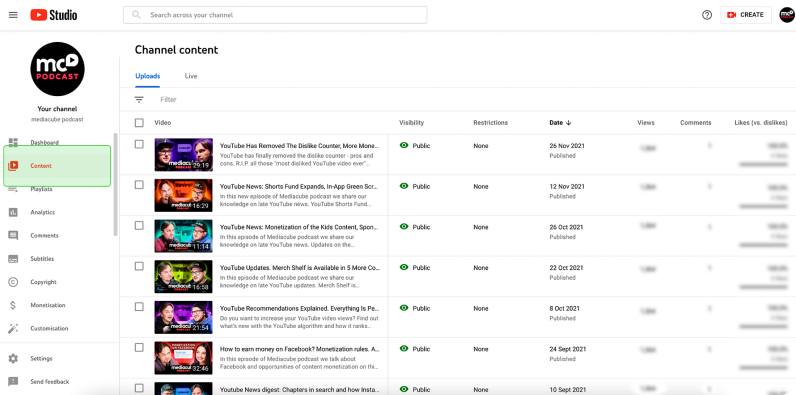
2 Open the "Details" of the video for which you need subtitles.
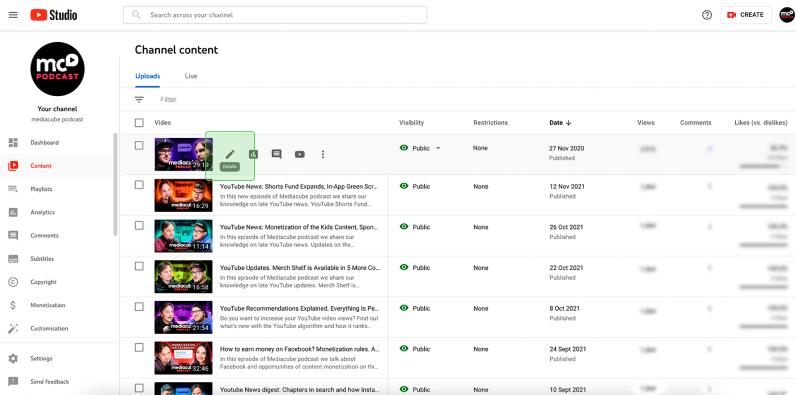
3 Go to the "Subtitles" tab.
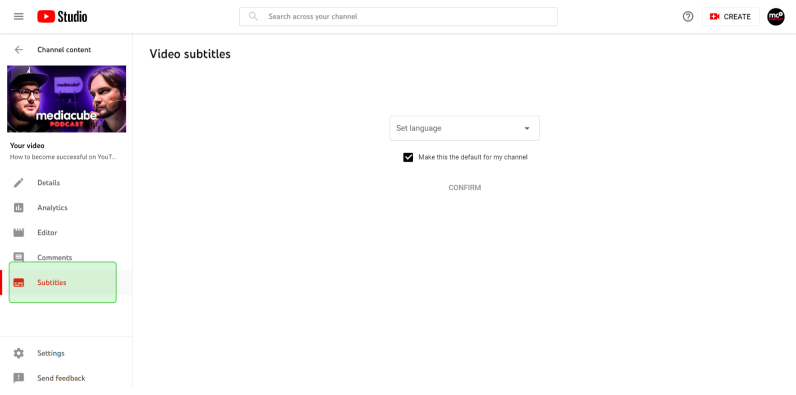
4 Select the language of the video and click "Confirm".
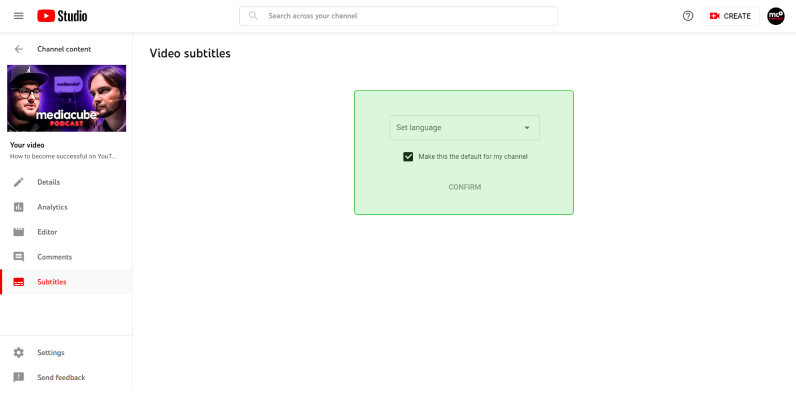
5 In the line that pops up, click on the three dots on the right > Download.
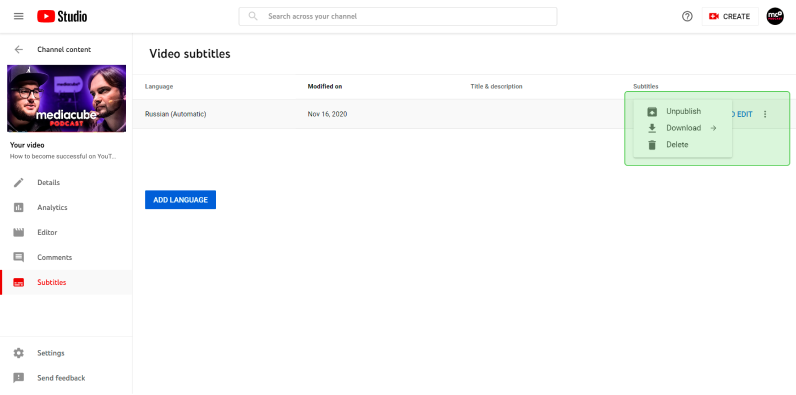
6 Choose the .srt format.
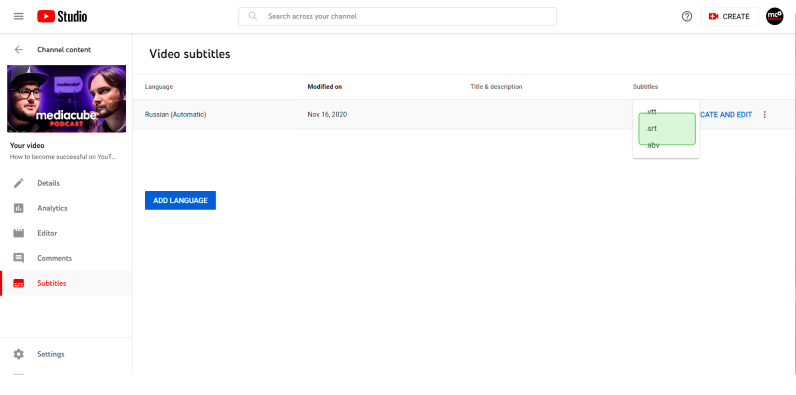
That's it! Add the downloaded file to the form.
